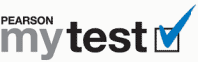
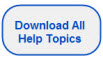
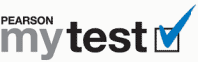 |
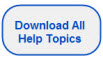 |
Note: To print this topic, press Ctrl+P or select File > Print in your browser menu.
To spell-check a MyTest Word document, you first need to copy the text into a blank document in plain text format. You then spell-check the new document to identify any errors. Once you know what and where the errors are, you can correct them in your original document.
Open the MyTest document.
Press Alt+A+G to display gridlines.
Press Alt+E+L or do one of the following to select everything in the document:
Word 2003
Select Edit > Select All.
Word 2007
Click Select in the Editing group on the Home tab.
Click Select All.
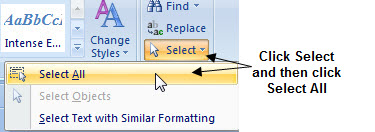
Press Ctrl+C or do one of the following to copy everything in the document:
Word 2003
Select Edit > Copy.
Word 2007
Click ![]() in the Clipboard group on the Home tab.
in the Clipboard group on the Home tab.
In the blank document, press Alt+E+S or do one of the following to paste everything into the new document:
Word 2003
Select Edit > Paste Special.
Word 2007
Click Paste in the Clipboard group on the Home tab.
Click Paste Special.
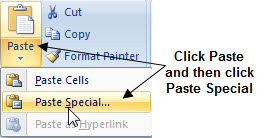
Select Unformatted Text, and then click OK.
Note: Do not select Microsoft Office Word Document Object.
Press Alt+T+S or do one of the following to spell-check the test in the new document:
Word 2003
Select Tools > Spelling and Grammar.
Word 2007
Click  in the Proofing group on the Review tab.
in the Proofing group on the Review tab.
Review each suggested change in turn and decide which ones you want to make to the original MyTest Word document.
Note: There is no need to actually make any changes to the new document because you will make them in the original one.
Return to the original MyTest Word document and make the changes.
Press Ctrl+S to save the test.
Note: If at any time you don’t get the result you expect, press Alt+E+U, select Edit > Undo (Word 2003), or click Undo ![]() on the Word toolbar.
on the Word toolbar.