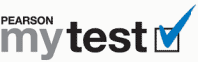
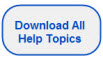
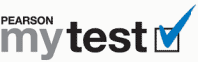 |
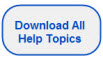 |
Notes:
To print this topic, press Ctrl+P or select File > Print in your browser menu.
You will need Adobe Acrobat Reader to view and print the document you download. If you don’t have Adobe Acrobat Reader installed on your computer, go to http://get.adobe.com/reader/ and follow the instructions to download and install a free copy.
Click ![]() at the top of this or any help topic page.
at the top of this or any help topic page.
Press Ctrl+S or select File > Save As.
Locate the folder where you want to save the document.
Enter a new name for the document if you want.
Click Save.
Locate the folder where you saved the document.
Double-click the file’s name. The document should open in Adobe Acrobat Reader.
Follow the preceding instructions to view all the help topics.
Press Ctrl+P or select File > Print in Acrobat Reader.
Select the name of your printer in the Name list.
Click OK.