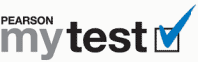
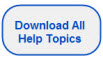
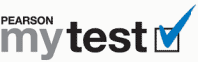 |
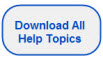 |
Note: To print this topic, press Ctrl+P or select File > Print in your browser menu.
Open the MyTest document.
Press Alt+A+G to display gridlines.
Do one of the following:
To add a header, double-click the blank area at the top of the first page. A label that says “Header -Section 1-“ appears.
To add a footer, double-click the blank area at the bottom of the first page. A label that says “Footer -Section 1-“ appears.
Do one of the following:
Word 2003
Click Page Setup on the Header and Footer toolbar.
Click the Layout tab.
Select Different first page, and then click OK.
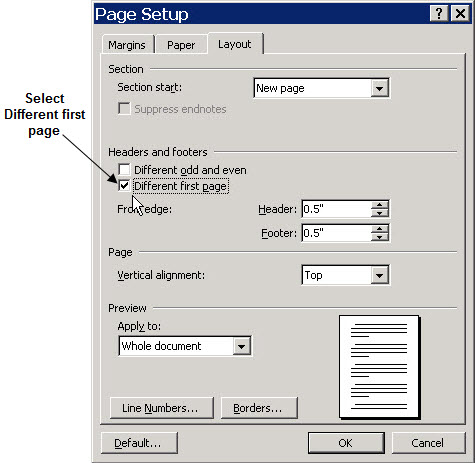
Word 2007
Click Design under Header & Footer Tools.
Click Different First Page.
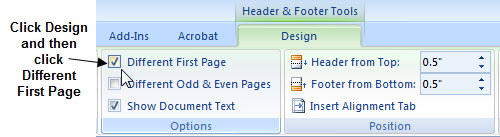
Type and format the text as you want it to appear in the header or footer.
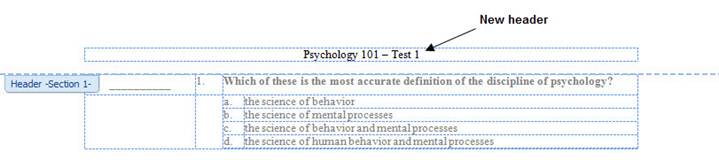
Double-click anywhere in the middle of the first page of the test or do one of the following:
Word 2003
Click Close in the Header and Footer toolbar.
Word 2007
Click
.
Your test should look similar to this illustration:
Press Ctrl+S to save the test.
Notes:
If at any time you don’t get the result you expect, press Alt+E+U, select Edit > Undo (Word 2003), or click Undo ![]() on the Word toolbar.
on the Word toolbar.
When you print your MyTest, the gridlines do not appear in the printed version.