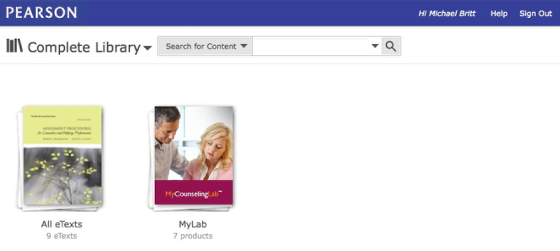Register via Online Purchase
YouTube Video on Registration Using the Online Purchase Method
Use the Upper Part of the Blue Box To Select Your Courses for the Semester
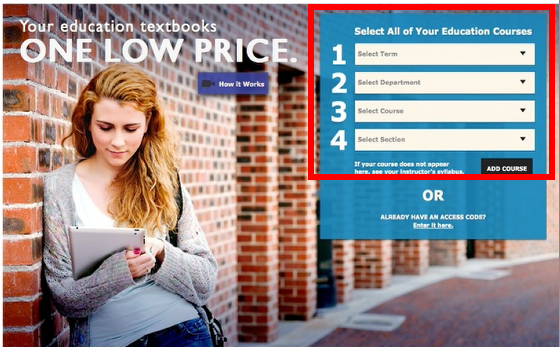
Select your term, department, course(s) and semster. Remember to add all the education courses you're taking this semester. You can come back to this page and make different selections to see how the price changes.
Once You've Selected All Your Courses, click Next.
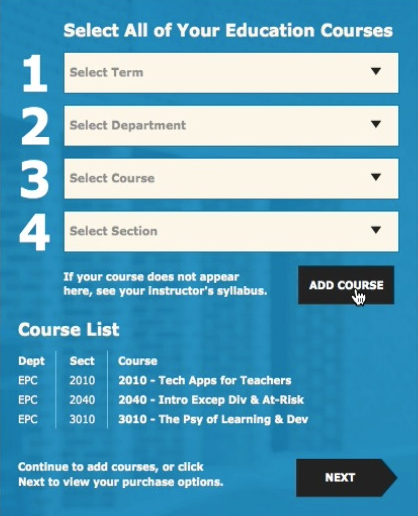
Compare the Prices of Your Materials and What You Get and Click the Buy Button
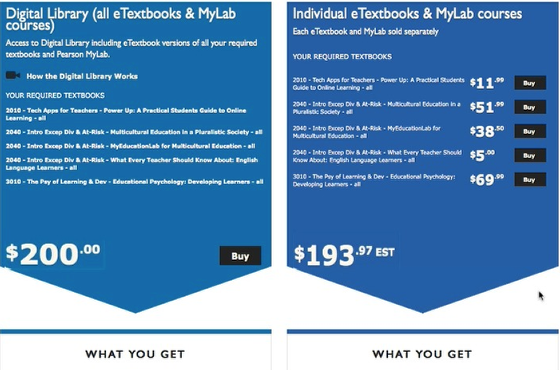
Remember that with the Digital Library you can: a) search through all of your eTexts with one search, b) take notes across all your eTexts and view all of them inside the Digital Library, c) organize your notes into categories to aid in your research and d) purchae print versions of your texts in the future if you wish and at a discounted price.
Read and Accept the Pearson LIcense Agreement
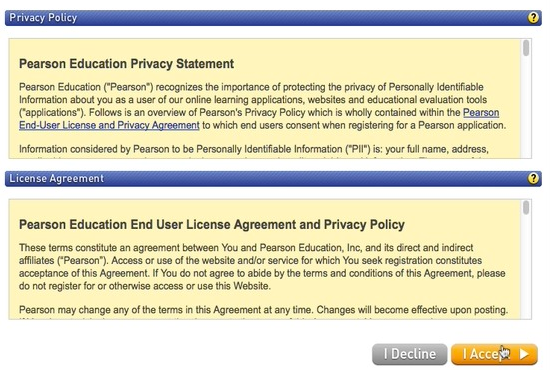
Login Using a Pearson Account You've Used Previously or Create a New Login and Password
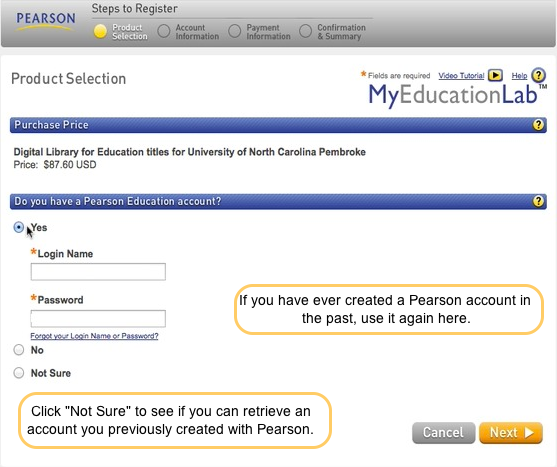
Verify Your Account Info
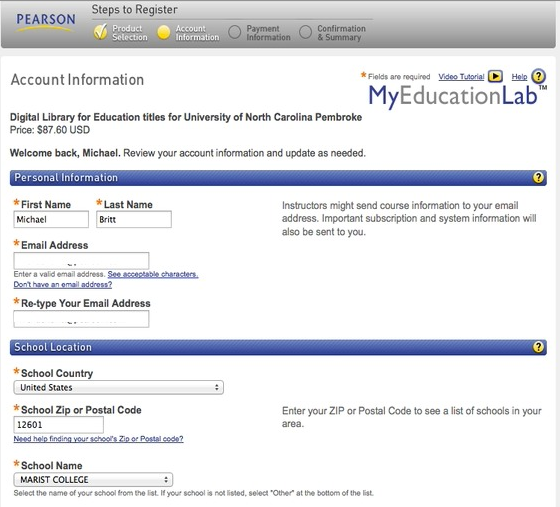
Make sure we have your most-used email address in case we need to get in touch with you.
Input Your Credit Card or PayPal Account Info
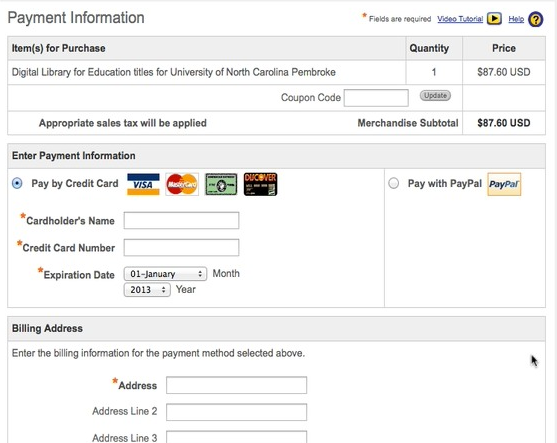
When you're done click the Continue button
Confirm Your Purchases and Click Log In Now
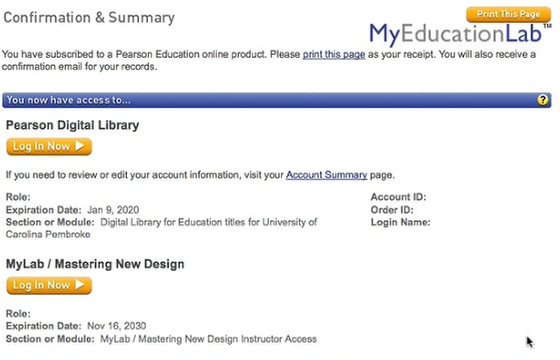
Use Your Login Credentials to Log into Your institution's Digital LIbrary Page
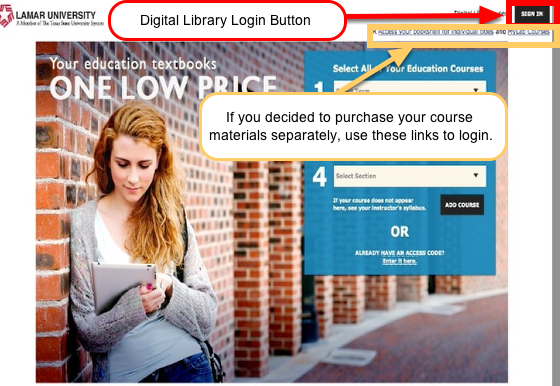
You'll Be Brought to Your Digital LIbrary Homepage!